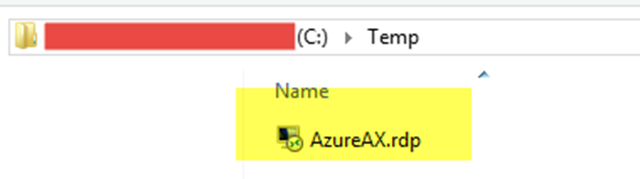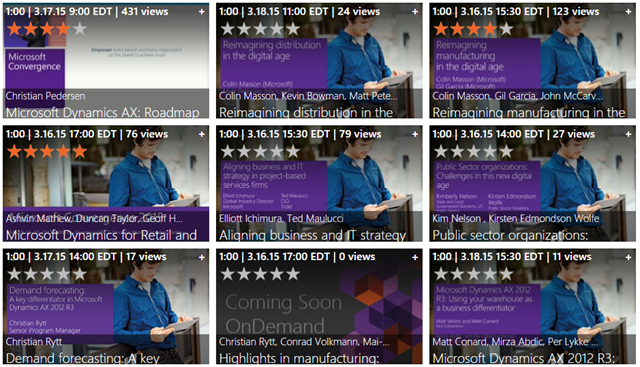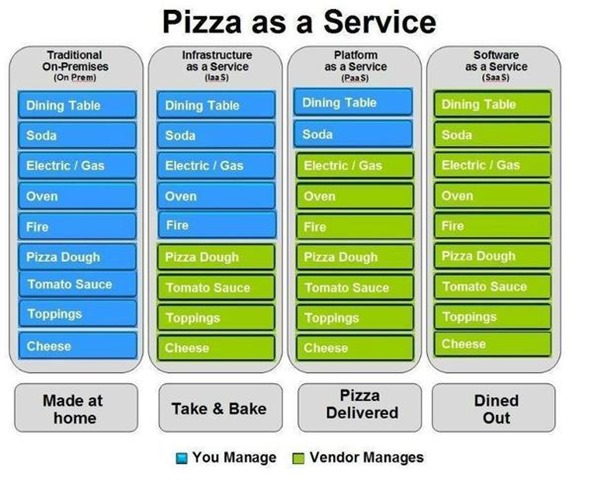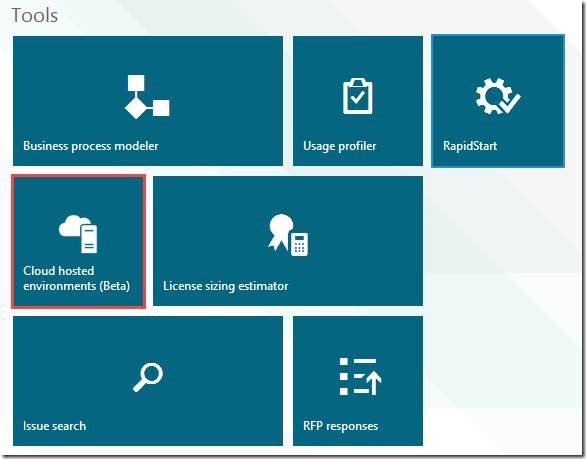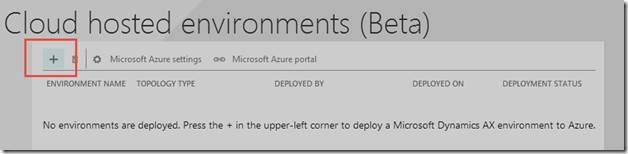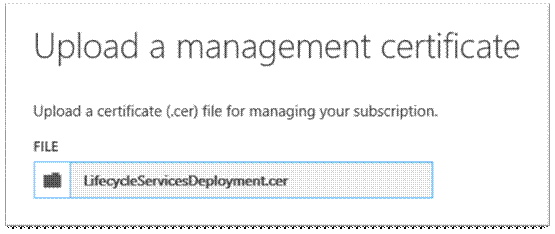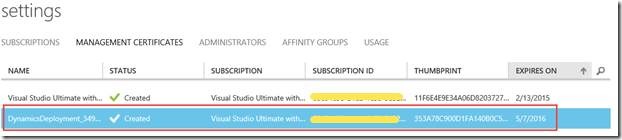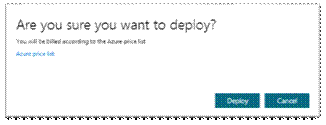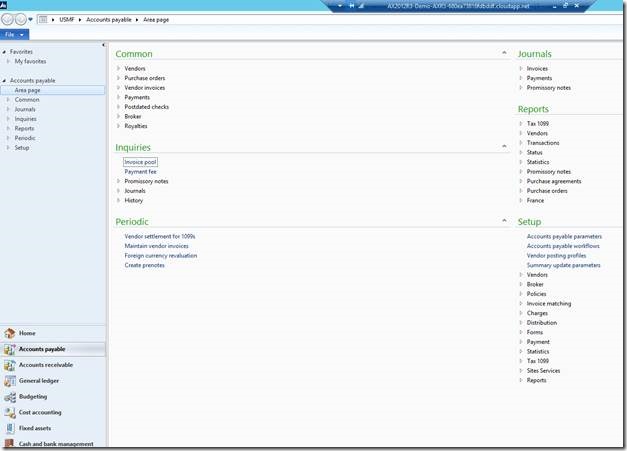Join Ryan Battle, principle program manager and Winston Hait, senior marketing manager for Microsoft Dynamics AX, to learn about deploying Dynamics AX on the Microsoft Azure cloud. In this webcast they will talk about why you should consider an ERP solution in the cloud, its benefits and how you can use services like Microsoft Dynamics Lifecycle services (LCS) to easily develop, test, and deploy Dynamics AX in the cloud. They will also share customer examples and talk about how businesses are using Dynamics AX in the cloud today, why they made the decision to move to the cloud and the results of these deployments.
Tag: cloud
Customer Story – Real Madrid C.F.
My favorite team Real Madrid is using Microsoft Cloud (Microsoft Azure, Microsoft Dynamics CRM Online, Microsoft Dynamics Marketing, Microsoft Visual Studio, Office 365) to bring the stadium closer to 450 million fans around the globe.
Check out Customer Story at http://meme.ms/d5q16z9
Case study: https://customers.microsoft.com/Pages/Download.aspx?id=20523
How to turn on/off AX VM through Powershell
First, you need to install Azure PowerShell
Go to the Azure Downloads page and click the link to install the Azure PowerShell cmdlets.
Step 1: Get-AzureVM to find out all your VMs hosted on Azure. In my case i have one VM for AX2012 which was deployed through LCS
Make sure to copy ServiceName and Name
Step 2: How to start
Syntax: Start-AzureVM -ServiceName “AX2012R3-Demo-Demo-da16992830bbf75a” -Name “DEMO-41e1aa3f1f”
Refresh Azure Portal > VM > Status , you will see eventually the status will become “Running”
Step 3: How to stop
Syntax: Stop-AzureVM -ServiceName “AX2012R3-Demo-Demo-da16992830bbf75a” -Name “DEMO-41e1aa3f1f” -Force
Bonus:
How to get RDP file
Syntax: Get-AzureRemoteDesktopFile -ServiceName “AX2012R3-Demo-Demo-da16992830bbf75a” -Name “DEMO-41e1aa3f1f” -LocalPath “c:\temp\AzureAX.rdp”
How to launch RDP from command line directly
Syntax: Get-AzureRemoteDesktopFile -ServiceName $serviceName -Name $vmName –Launch
A session will pop up and prompt to connect to the VM
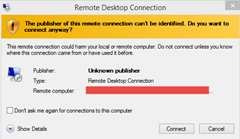
How to delete a virtual machine
Syntax: Remove-AzureVM -ServiceName “AX2012R3-Demo-Demo-da16992830bbf75a” -Name “DEMO-41e1aa3f1f” –DeleteVHD
Azure PowerShell 101
Convergence 2015 Video Library
There are tons of content at Convergence 2015 this year. If you could not make to Atlanta , the content is available to watch online.
I noticed that Microsoft is sending a very clear message at this convergence “Mobile first, Cloud First”. Therefore, get familiar with LCS and Azure if you don’t want to fall behind
How to understand easily the Services Levels on the cloud platforms with a funny example related to make pizzas
Understanding the Difference Between Microsoft Azure and Amazon AWS
Cloud is the future and if you are still confused about what it is, please watch this
How to deploy AX 2012 R3 on Azure via LCS
This document describes steps that how we can quickly deploy Microsoft Dynamics AX 2012 R3 on Azure using Lifecycle Services
Prerequisites
– Azure subscription
– Partnersource/Customersource login
Let’s get started
Step 1: LCS Signup
Log on to LCS and create a new project and fill in the required details
Step 2: Setup a new project and then go to your project
Step 3: Go to “Cloud hosted environment”
Step 4: Log into Azure portal
https://manage.windowsazure.com
Step 5: Copy Subscription ID
Azure Portal > Setting > Subscriptions
Step 6: Add Azure subscription
Log back to LCS and paste your subscription id and then “Next”
Step 6: Download Certificate
Step 7: Upload certificate to Azure
Switch back to Azure portal, click on Setting > Upload
Browse your certificate file
See new Dynamics Deployment added
Step 7: Choose Azure region and then deploy
Switch back to LCS, choose Azure region
Then next, and chose give a deployment name
Then deploy,
Step 8: Deploying
You will see a status of “Deploying”. Give it few hours
Step 9: Deployed
After few hours, status changes to “Deployed”
Step 9: Connect to VM machine
Go to Azure portal > Virtual Machine > choose your new VM > Connect
A short cut RDP will download to your machine. Use this and connect to R3 cloud.
Connect to your environment. Username and password can get from LCS portal
Username: builtin\Administrator
Password: pass@word1
Step 10: Enjoy your cloud R3 VM
Following are the components which are installed in this instance:
· Standard AX 2012 R3 with Demo Data with Multiple companies
· Enterprise portal
· Reporting Services
· Role centers
· Retail POS
References
Microsoft Dynamics AX 2015 Next release in 2014 or 2015 Dynamics AX 2013-2015 Road map
There has been some buzz around on the next release of AX codenamed “Rainier” or “Rainer” – I’m not sure on the correct codename.
Here are some of the striking points about Rainier.
The next major release of Microsoft Dynamics AX is code named ’Rainier’. It is a new cloud optimized platform for deployments in private and public cloud as well as on-premises. It will underline and the enable next generation of user experiences. Breakthrough application lifecycle management with adoption of ‘what you need, when you need it’ along with new levels of process and business insight will make ‘Rainier’ a true breakthrough release! The first elements of ‘Rainier’ are expected to be available in Q4 CY2014 with key investments areas including:
![]() Next Generation User Experience – a context-sensitive Windows 8 experience based on HTML5 client technology
Next Generation User Experience – a context-sensitive Windows 8 experience based on HTML5 client technology
![]() Cloud Delivered – with a focus on enabling a “what you need, when you need it” approach via Windows Azure and/or Windows Server
Cloud Delivered – with a focus on enabling a “what you need, when you need it” approach via Windows Azure and/or Windows Server
![]() Best in class lifecycle management – regardless of deployment choice from on-premise, hybrid to full cloud
Best in class lifecycle management – regardless of deployment choice from on-premise, hybrid to full cloud
With ‘Rainier’, Microsoft will continue to deliver the most intuitive and simple solution for customer interactions, people and business by innovating and building out the functionality footprint across retail, distribution, manufacturing, services and public sector.
Features:
- Cloud Based Solutions
- Platform independence – Browser enabled clients
- AD Federation and more integration with Azure
- More investments on Visual Studio (Development Environment will be VS)
- Application Development targeting any OS through Rainier
- No longer need to invest on Sharepoint hosting as Enterprise portal will be eliminated
- 3 key pillars – New client, Cloud Readiness, New Development Stack
- No RPC based communication (At least, now it’s assured that the event logs won’t get full by RPC errors which was the case with AX 2009)
- Programming language will still be X++ but everything will be .net compiled
- Capability to expose updatable views using OData
- HTML 5 based Web Client so more faster and richer experience
So, all looks exciting for the next major release of Dynamics AX which would be somewhere in end of 2014 or early 2015!