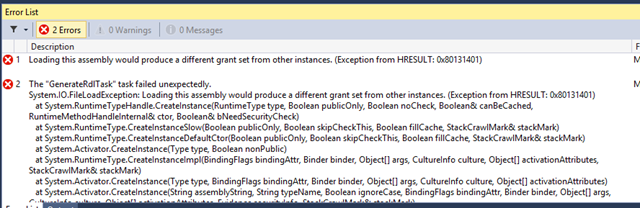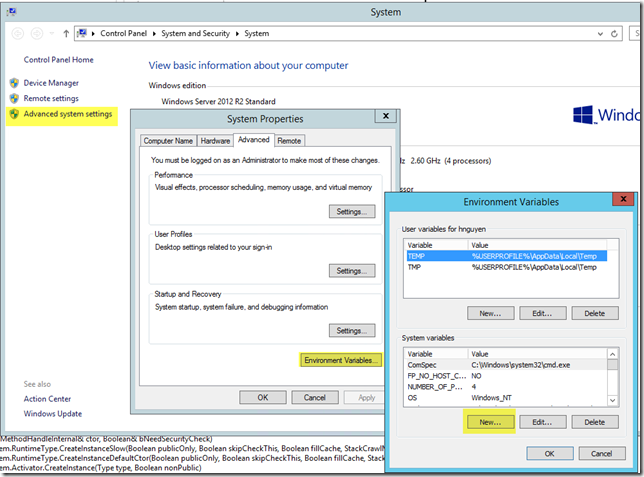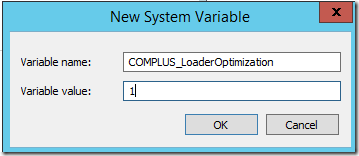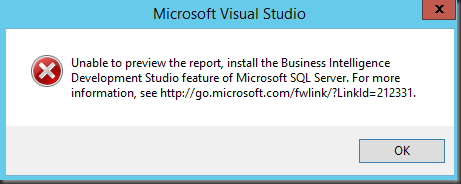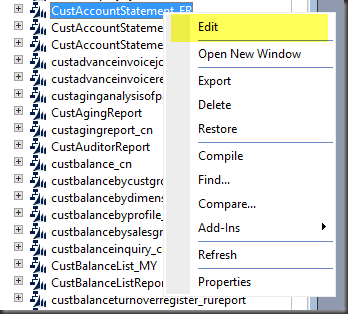Issue:
I’m trying to validate report server setup of a client and got the error below
“Make sure that SQL Server Reporting Services is configured correctly. Verify the Web Service URL and Report Manager URL configuration in the SQL Reporting Services Configuration Manager.”

Solution:
After some troubleshooting, it turns out UAC was not turned off. I am running on MS Windows Server 2012.
UAC has to be turned off via registry by changing the DWORD “EnableLUA” from 1 to 0 in “HKEY_LOCAL_MACHINE\SOFTWARE\Microsoft\Windows\CurrentVersion\policies\system”. You will get a notification that a reboot is required. After the reboot, UAC is disabled.
After UAC is disabled, the issue is resolved.
Steps :
Windows 2008:
Deactivating UAC in Windows 2008 R2 was possible via running msconfig (for example winkey+r -> msconfig), going to the Tools tab and launching “Change UAC settings”. There, you select “Never notify” to disable UAC.
Windows Server 2012:
The same approach is still available in Windows Server 2012, though UAC is still active after you selected “Never notify”. You have the option to turn off UAC via registry by changing the DWORD “EnableLUA” from 1 to 0 in “HKEY_LOCAL_MACHINE\SOFTWARE\Microsoft\Windows\CurrentVersion\policies\system”. You will get a notification that a reboot is required. After the reboot, UAC is disabled.
STEP 1: Go to UAC

STEP 2: Change to “Never notify”

STEP 3: Change “EnableLUA” to 0
HKEY_LOCAL_MACHINE\SOFTWARE\Microsoft\Windows\CurrentVersion\policies\system