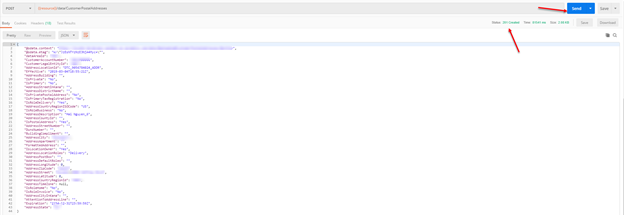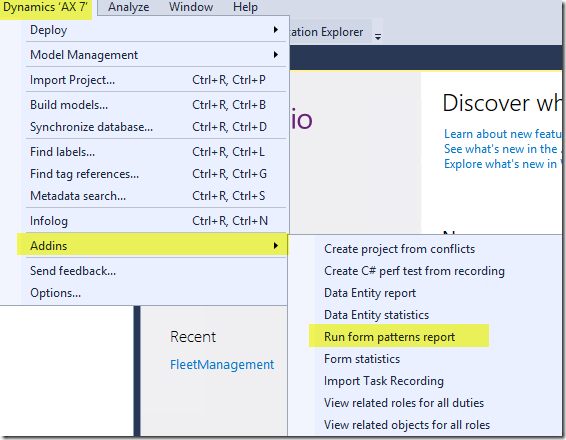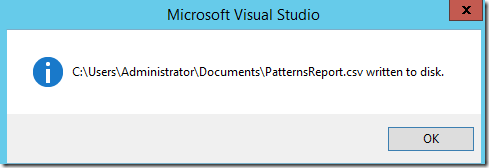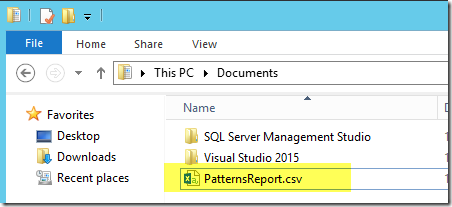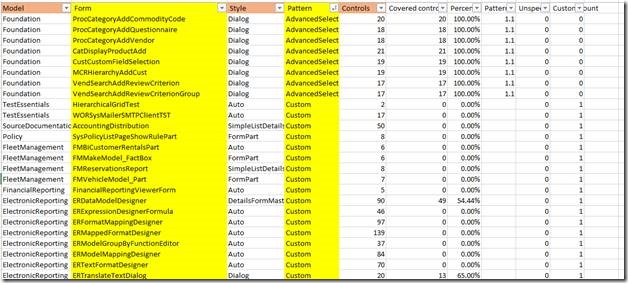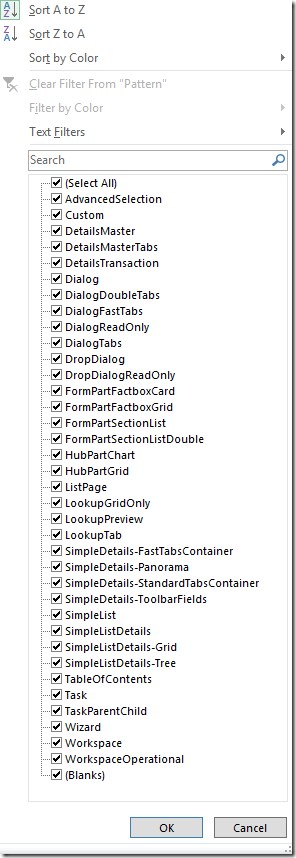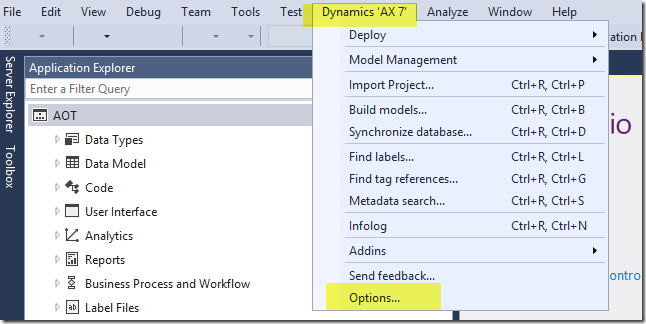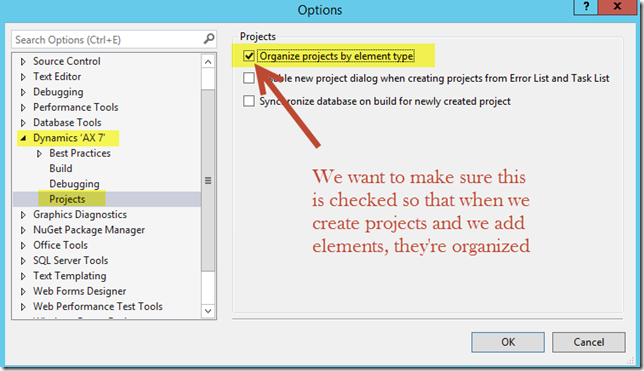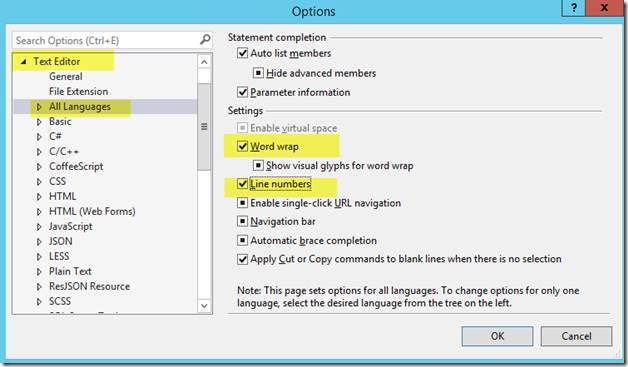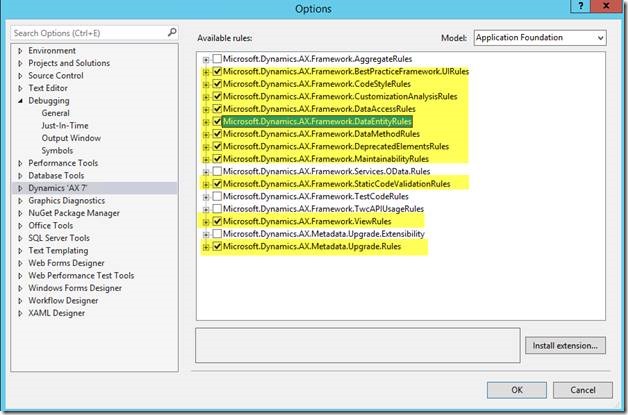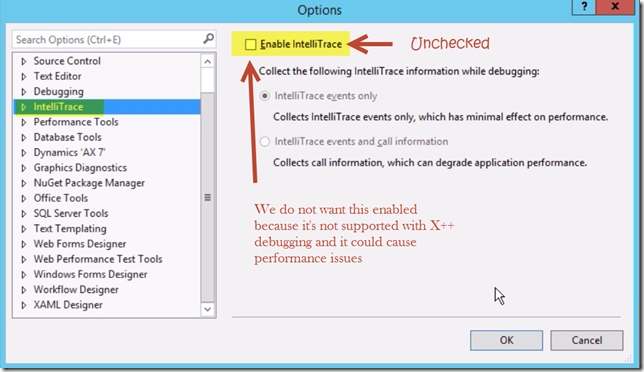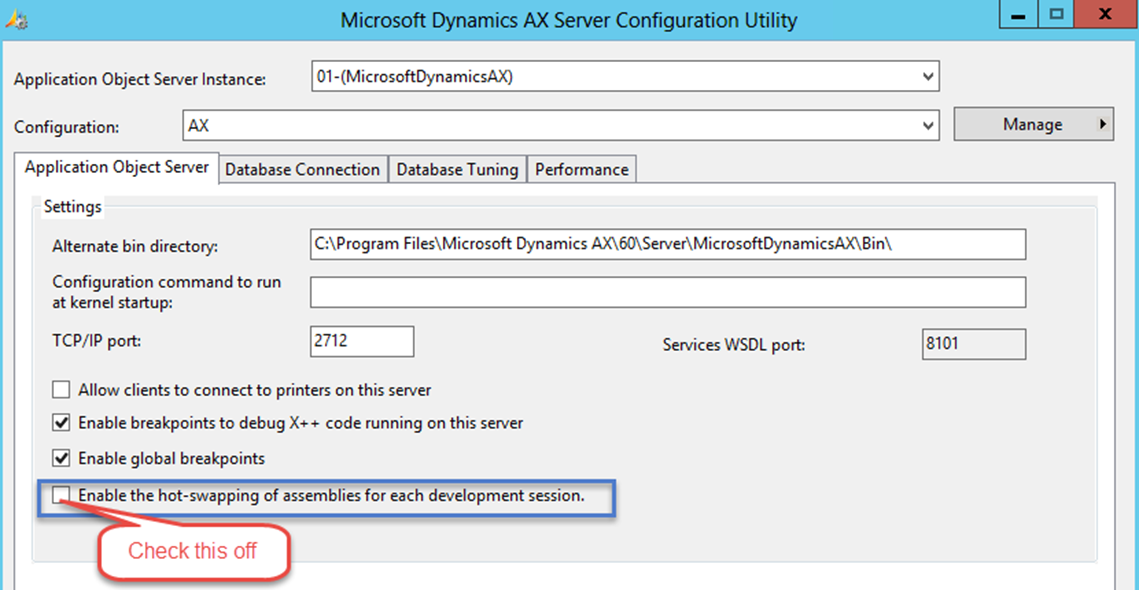We need the right tool for the job. Postman is a tool that often used to interact with Restful services (OData). Below is how you can setup postman to work with D365 (assuming you know how to setup on Azure side like tenant_id, client_id, client_secret)
SETUP

Setting up BearerToken
Params tab
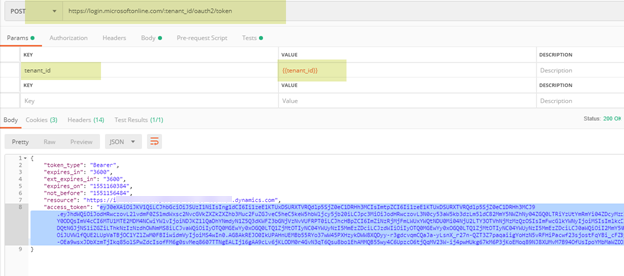
Body tab
grant_type: {{grant_type}}
client_id: {{client_id}}
client_secret: {{client_secret}}
resource: {{resource}}


Test tab
var json = JSON.parse(responseBody);
tests[“Get Azure AD Token”] = !json.error && responseBody !== ” && responseBody !== ‘{}’ && json.access_token !== ”;
postman.setEnvironmentVariable(“bearerToken”, json.access_token);


TEST

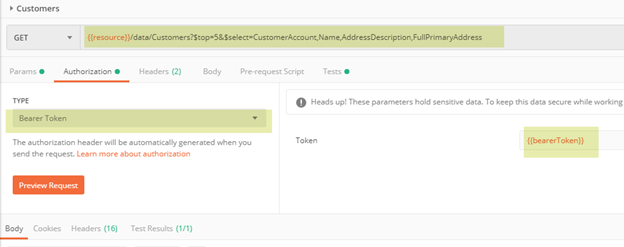


OR
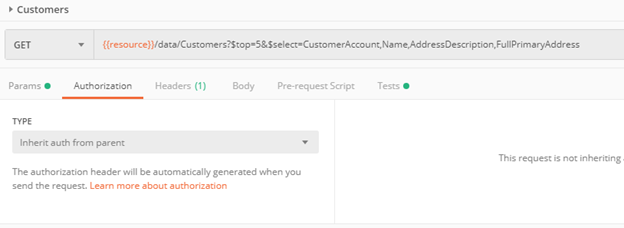





Postman with CRUD operations
Insert
Operation
Header tab
Authorization =
Bearer {{bearerToken}}
If-None-Match = null
OData-Version = 4.0
Content-Type = applicatin/json
Accept = application/json
Odata-MaxVersion = 4.0

Body tab

Result